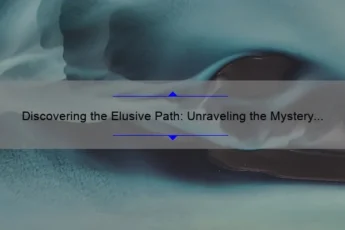A truck sim button box is a peripheral device used in truck simulation games, allowing players to control various functions in the game through physical buttons. It enhances the realism and immersion of the gaming experience by providing an authentic truck dashboard-like interface.
- How Does a Truck Sim Button Box Enhance the Gaming Experience?
- What Are the Key Features of a Truck Sim Button Box and How Do They Work?
- Which Simulators Are Compatible with Truck Sim Button Boxes?
- How to Set Up and Install a Truck Sim Button Box in Your Gaming Setup?
- Are Truck Sim Button Boxes Customizable to Suit Individual Player Preferences?
- What Are the Advantages of Using a Truck Sim Button Box over a Controller or Keyboard?
- Are Truck Sim Button Boxes Suitable for Beginner Sim Racers or Experienced Players Only?
- Can a Truck Sim Button Box Improve Driving Accuracy and Realism in Simulated Trucking Games?
- Are There Different Types or Models of Truck Sim Button Boxes Available?
- How to Troubleshoot Common Issues or Compatibility Problems with a Truck Sim Button Box?
How Does a Truck Sim Button Box Enhance the Gaming Experience?
A truck sim button box enhances the gaming experience by providing players with additional controls and convenience. It allows users to customize and map specific functions or commands to various buttons, switches, and knobs. This means that players no longer have to rely solely on keyboard controls, but can have a more realistic and immersive experience by operating their virtual truck using physical buttons and controls. Additionally, a button box can offer a more ergonomic setup, allowing players to have all the necessary controls within easy reach, without the need to constantly reach for keyboard keys or navigate menus. This can enhance gameplay by providing a more intuitive and seamless control system, ultimately resulting in a more enjoyable and immersive truck simulation experience.
What Are the Key Features of a Truck Sim Button Box and How Do They Work?
A truck sim button box is a hardware device designed to enhance the gaming experience in truck simulation games. It typically consists of a panel with numerous buttons, switches, and knobs that can be programmed to perform specific functions within the game.
The key features of a truck sim button box include:
1. Button and Switch Inputs: These devices offer a wide range of buttons and switches that can be assigned to various in-game functions like turning headlights on/off, changing gears, activating indicators, adjusting mirrors, or controlling the horn.
2. Rotary Knobs: Button boxes often include one or more rotary knobs that can be used to control features such as the steering wheel sensitivity, engine brake intensity, or trailer stability.
3. Programmable Functionality: Users can generally program each button, switch, or knob to perform specific actions in the game. This customization allows players to personalize the button box according to their gameplay preferences.
4. USB Connectivity: Most truck sim button boxes have USB connectivity, allowing easy plug-and-play functionality with the gaming system. This ensures quick setup without requiring complex installation processes.
5. Compatibility: These devices are usually compatible with popular truck simulation games like Euro Truck Simulator 2, American Truck Simulator, or Truck & Logistics Simulator. They often offer native support or can be customized using third-party software.
6. Ergonomic Design: Button box manufacturers aim to provide an ergonomic design for comfortable and intuitive use during long gaming sessions. They may feature backlit buttons, adjustable mounting options, or anti-slip pads to enhance the overall usability.
How they work:
Truck sim button boxes generally connect to the computer via USB and are recognized as an additional input device by the game. Upon connecting, users can program each button or knob through dedicated software provided by the manufacturer or by using in-game customization options. Programming typically involves assigning specific keyboard or joystick commands to the buttons, switches, or knobs on the button box.
Once programmed, the button box will send the assigned commands to the game when the corresponding button, switch, or knob is activated. This allows players to control various in-game functions directly from the physical device, providing a more immersive and realistic truck simulation experience.
Which Simulators Are Compatible with Truck Sim Button Boxes?
There are several simulators that are compatible with truck sim button boxes. Some of the popular ones include Euro Truck Simulator 2 (ETS2), American Truck Simulator (ATS), and Truck Simulator PRO Europe. These simulators allow users to easily connect and use button boxes for a more immersive truck simulation experience.
How to Set Up and Install a Truck Sim Button Box in Your Gaming Setup?
To set up and install a truck sim button box in your gaming setup, follow these steps:
1. Choose the right button box: Look for a button box specifically designed for truck simulators. Select one that offers the desired number and configuration of buttons and switches to enhance your gameplay.
2. Mounting options: Decide where you want to mount the button box. You can choose to attach it to your steering wheel or rig, mount it on a separate clamp or bracket, or even have it freestanding on your desk.
3. Connect the button box: Most button boxes connect via USB. Plug in the USB cable into an available USB port on your computer. Make sure the cable is long enough to comfortably reach your desired mounting location.
4. Install drivers (if required): Some button boxes may require specific drivers to function correctly. Check the manufacturer’s website or included documentation for any necessary drivers. Install them on your computer before proceeding.
5. Configure button inputs: Depending on your button box, you may need to configure the button inputs within the truck simulator software. Open the game settings and look for a section related to input devices or controllers. Assign the desired functions to the corresponding buttons on your button box.
6. Test functionality: Open your truck simulator game and test the functionality of each button on your button box. Ensure that all assigned functions work as intended.
7. Adjust placement and fine-tune settings: Once everything is connected and working correctly, adjust the placement of the button box to a comfortable position within your gaming setup. Also, check the sensitivity or calibration settings in the game to ensure optimal button response.
Remember that each button box may have specific setup requirements, so always refer to the manufacturer’s instructions or documentation for detailed information on setting up your particular button box model.
Are Truck Sim Button Boxes Customizable to Suit Individual Player Preferences?
Yes, Truck Sim Button Boxes can be customized to suit individual player preferences. They often come with programmable buttons and knobs that can be assigned to different functions according to the player’s preference. Additionally, some button boxes can be customized with decals or labels to help players easily identify each button’s assigned function.
What Are the Advantages of Using a Truck Sim Button Box over a Controller or Keyboard?
There are several advantages of using a truck sim button box over a controller or keyboard:
1. Realistic and immersive experience: A button box is designed to replicate the controls and layout of a real truck dashboard. It provides a more authentic and immersive experience by allowing you to operate various functions and features just like a real truck driver would.
2. Enhanced control and precision: A button box typically comes with a greater number of programmable buttons, switches, and knobs compared to a controller or keyboard. This provides more options for customizing controls and allows for greater precision while navigating the various features of the game.
3. Streamlined navigation: With a button box, you can easily access important in-game functions without having to cycle through menus or remember complex keyboard shortcuts. This streamlines your gameplay and allows for quicker response times, especially during critical situations such as managing engine settings, lights, or cabin controls.
4. Realistic feel of physical controls: Using a button box gives you a tactile feel of physical controls which closely resembles the experience of driving an actual truck. This tactile feedback enhances the overall gaming experience and adds a level of realism that a controller or keyboard may lack.
5. More efficient multitasking: The additional buttons and switches on a button box allow for efficient multitasking while driving in the game. You can simultaneously control multiple functions without having to switch between different input devices or struggle with complex button combinations on a keyboard.
Overall, a truck sim button box offers a more realistic, immersive, and efficient gaming experience by providing enhanced control options, streamlined navigation, and a tactile feel of physical controls.
Are Truck Sim Button Boxes Suitable for Beginner Sim Racers or Experienced Players Only?
Truck sim button boxes can be suitable for both beginner sim racers and experienced players. While they may offer advanced functionalities and features that can enhance gameplay for experienced players, they can also be used by beginners to learn and familiarize themselves with the controls and buttons of a truck simulator. These button boxes can provide a more immersive and enjoyable experience for all skill levels.
Can a Truck Sim Button Box Improve Driving Accuracy and Realism in Simulated Trucking Games?
Yes, a truck sim button box can improve driving accuracy and realism in simulated trucking games. A button box provides the player with physical buttons and switches that can be customized to perform various functions, such as controlling lights, indicators, horn, and other truck-related functions. By using a button box, players can have a more immersive experience by simulating the controls of a real truck, thus enhancing the overall accuracy and realism of driving in the game.
Are There Different Types or Models of Truck Sim Button Boxes Available?
Yes, there are different types and models of truck sim button boxes available. These button boxes are specially designed for truck simulation games and often come in various shapes, sizes, and features. Some button boxes have a compact layout with a limited number of buttons, while others have a more extensive range of buttons, switches, and rotary encoders. Additionally, some button boxes are designed to mount on a racing wheel or a cockpit simulator, while others can be used as standalone devices. Some popular brands that offer truck sim button boxes include Derek Speare Designs, SimKits, and Hama.
How to Troubleshoot Common Issues or Compatibility Problems with a Truck Sim Button Box?
To troubleshoot common issues or compatibility problems with a truck sim button box, you can follow these steps:
1. Check the connection: Ensure that the button box is properly connected to your computer or gaming console. Check if the USB cable is securely plugged in and try connecting to a different USB port.
2. Update drivers: Visit the manufacturer’s website or support page to download and install the latest drivers for the button box. Outdated drivers can cause compatibility issues.
3. Verify compatibility: Ensure that the button box is compatible with your specific truck simulator game or software. Check the system requirements or consult the manufacturer’s website for compatibility information.
4. Test with other games: Try using the button box with other games or simulators to determine if the issue is specific to a certain software. This will help identify whether it’s a compatibility problem or a software-related issue.
5. Check button assignments: In the game settings or software configuration, verify that the button assignments for the button box are correctly set up. Make any necessary adjustments or reconfigure the button assignments as needed.
6. Reset or calibrate: Some button boxes may have a reset or calibration feature. Consult the user manual or manufacturer’s instructions to perform a reset or calibration, which can help resolve certain compatibility or functionality issues.
7. Test on a different device: If possible, test the button box on another computer or gaming console to determine if the issue persists. This can help identify whether the problem lies with the button box or the specific device being used.
8. Contact customer support: If the above steps do not resolve the issue, it is advisable to reach out to the manufacturer’s customer support for further assistance. They can provide specific troubleshooting steps or determine if the button box needs to be repaired or replaced.
| Button | Function |
|---|---|
| Start Engine | Turns the truck’s engine on/off |
| Brake | Applies the brakes to slow down or stop the truck |
| Accelerate | Increases the truck’s speed |
| Decelerate | Decreases the truck’s speed |
| Headlights | Turns the truck’s headlights on/off |
| Horn | Produces a loud honking sound |
| Turn Left | Indicates the driver’s intention to turn left |
| Turn Right | Indicates the driver’s intention to turn right |
| Wipers | Activates the windshield wipers |
| Radio | Turns the truck’s radio on/off |